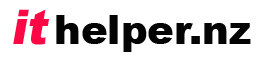An average computer user in 2016, reportedly requires around 25 unique passwords to access online sites they are registered with.
That surprises me, because I seem to have amassed over 150!
Passwords are a necessary evil, that for the time being at least, we have to put up with. So what is the best way of managing them all?
An appealing way to manage passwords is to use the same password for all sites and make it easy to remember. Something like “My Password”, or your pet’s name, or your partner’s middle name.
You do know that this is NOT OK don’t you?
This is a bad approach for a couple of key reasons:
- The password is very easy to crack. If a criminal can’t just guess it in a couple of minutes, then their computer will easily be able to it in that much time!
- If a website is hacked, and the password details are discovered, then a criminal will find it easy to access to any site that you use.
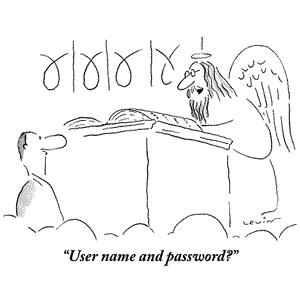
So what makes a “safe” password?
A safe (or strong) password is one that combines a combination of letters (Upper and lower case), numbers, and special characters and is a minimum of 12 characters in length. (For high security sites you really should use at least 14 characters.) A good password might look something like:
8RThE*(lPe)i_
A password like this is very unlikely to be guessed as it looks pretty random and complex. It would also take a computer a long time to crack as it doesn’t rely on dictionary words, or simple variations on them, and is 12 characters long.
But, how do you remember such a password? Do you save it in a “Passwords” file on your computer? Do you write it in a little book? Or do you use a memory aid? Take a closer look at the above password. Here is how I chose it…
- I looked at my domain name: “ithelper”
- I swapped every second letter to an upper case
- I swapped the first and last letters
- I countered the total number of letters and entered the digit in front of my rearranged letters – 8 in all.
- Finally, I inserted special characters after every vowel – starting with the special character corresponding to the ‘8’ key and working along the row (putting two characters after any upper case vowel.)
It is a reasonably safe password to use (except that I have just shared it, and the method that I have used to create it!) Creating passwords using a consistent complex algorithm can be a good way of ensuring that you can always remember (rediscover) your password if you ever lose it or forget it, but who wants to be performing mental gymnastics like that every time you need to use your password!
If you write a password down, you expose yourself to the risk of someone finding it, or yourself losing it.
So what is a safe and easy way to manage passwords?
Safe & Easy Password Handling
To manage passwords safely..
- Every password should be unique
- Every password should be complex (At least 12 characters long, and using letters of both cases, symbols, and digits.) Note: Some sites don’t allow this many characters in their password, or may not allow all symbols.
- No password should be written down or saved in a computer file that someone else might access, or you might lose
To manage passwords easily..
There is really only one safe and easy way to manage your passwords, and that is to use password management software. A good password manager uses high grade encryption to keep your passwords safe. The passwords in a password manager can only be unlocked by a single encryption key that is not stored on the computer, or in a notebook, but is committed to your memory. You need just one password to access all of the unique passwords that you have created.
What are the main capabilities of a password manager?
A GOOD password manager will do the following for you:
1. It will create random, unique, and strong passwords for every site you visit that needs a password.
2. It saves your user name and password in an encrypted (encoded) form, that is useless to anyone who discovers it, without knowing your personal password key.
3. It can present those passwords for you either automatically, or on request, when you revisit a site that needs you to log in.
If you only have one type of device that you need to use a password manager on, then I would recommend the use of LastPass Free. Download it here: LastPass Free
A REALLY GOOD password manager will do all of the above, and on top of that, it will store the encrypted data in the cloud, so that you can access it using a password manager on any device that you own or use. (eg Home PC, Work PC, tablet, ipad, and android phone (So you don’t have to enter data into the software on each device separately.) So if you are after a REALLY GOOD password manager that will work across all of your devices, then I recommend the one that I have been using for the past four years. It just keeps getting better, and will cost you just US$12.00 per year to use it across all of your devices) My Password Manager of choice is LastPass Premium. Download a trial version here: LastPass Premium (There is no need to start paying anything while you are testing the software.)
And if you have a business where you want to provide passwords to various staff in the organisation then you really should look at LastPass Enterprise. Download a trial version here: LastPass Enterprise
I’m sure that you will be pleased to discover the joy of just needing one secure password to access them all! That’s why LastPass claim that it is the Last Password that you will ever need.. (Do remember to make your master password a good secure one that you can easily remember though…. You have been warned!)
But wait… There is more! (Just like in the TV adverts!)
LastPass can also store all of your address and credit card details etc securely. You can then use LastPass to help you automatically fill in your customer details on online shopping sites.
So go ahead, download in the next 30 minutes and you will get a free set of steak knives!
(Just Kidding!)
But there is one more thing….Don’t forget to use LastPass to securely store your other important details like passport numbers, bank account details, software keys etc. It is more than just a really good password manager. It is a secure vault for all of your important details. For all of this convenience, I think it is well worth spending just US$12.00 per year.
Take a little time to download and trial a really good password manager and make your online life a whole lot easier. No more need to feel guilty about insecure passwords! That download link again: LastPass
Share your thoughts on your LastPass trial below. And if you have any trouble getting acquainted with LastPass, be sure to post your questions for me to answer for you. After all, IT Helper wants to make your on-line life easier!