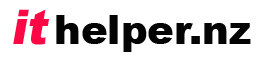Think you need a new computer? Don’t ever ‘impulse buy’ a new computer. Read my ‘6 tips’ guide before you decide on the computer that you want to buy.
Tip 1 – Is your ‘old’ computer really too old? Perhaps it just needs a refresh!

Two of my clients have recently bought a new computer to replace their ‘old’ model, but it turns out that the old PCs were better than the new! The real problem was just that their old computers needed refreshing. I’m really saddened when I see someone waste money on a new computer that isn’t even as good as their old one. (They lose out, the technician loses out, and the environment loses out!)
There are lots of shiny new computers in retailers stores that are actually very old (or cheap) technology that will not provide a good experience for the buyer. So these two clients paid around $1,000 for computers that were significantly worse than their existing ones and weren’t needed!
Do you remember how fast your computer was when it was shiny and new? It can usually be that fast again if someone takes the time to refresh the operating system and software. If you don’t know how to refresh and tweak your older computer, then consider having a friend or a technician take a look at it for you. (Pay your friend with some kindness however… if you want to keep them as a friend!)
A small upgrade may even make your computer much faster than it ever was. Try this test, when the computer is running slowly… Press the Ctrl, Alt and Del keys together to bring up the task manager. Take a look at the percentages of capacity that your Hard Disk, RAM, and CPU are running at. If the Hard Disk percentage is running at 100% then a relatively inexpensive upgrade to a SSD (Solid state drive) could transform the speed of your computer. Likewise if the RAM is around 100% then you could consider an inexpensive RAM upgrade. If the CPU is at 100% then it may well be time to change your computer, but still try refreshing it first.)
Tip 2 -Don’t skip the first tip!
That’s all I need to say.
Tip 3 – Know what you want to do with your computer and write it down.
It is hard for anyone to advise you on a good computer purchase unless you know what you will be wanting to do with it. Computers are used for a huge range of tasks, and different tasks make different demands of the computer. There are several key considerations at this point…
CPU (Processor) speed: A slow processor will cause you grief if you want to perform tasks such as video editing and conversion, or if you want to explore computer aided design and 3-d modelling etc. A good site to compare CPU capabilities is PassMark. Compare the processors of computers that you are considering buying and your existing PC. You may be surprised. (The two clients I referred to earlier found that the processor in their new PC was about half as good as the one in their old PC)
Graphics card: Most computers have a graphics card that will suit everyday tasks. But if you want to explore the latest computer games, or the world of 3D, then your choice of graphics card will be very important, and you should choose very carefully.
Disk Drive capacity: If you plan to store vast music or video libraries then you will need to have a high capacity hard drive available on your computer, or on your home network. (Take a look at your current hard drive usage, and then forecast how much more capacity you may need in the near future.)
Disk Drive speed: The disk drive is often the bottle-neck that slows down the performance of your computer. If you are buying a new computer, try to get one with a Solid State Drive that is big enough for your requirements. (In a desktop model, you might use a SSD for the Operating system and a traditional hard drive for storing data.) SSDs are many times faster than traditional hard drives.
RAM: Too little RAM will slow down your computer. As it is relatively inexpensive these days, you should be able to afford to have plenty. If you are buying a new computer, don’t consider anything less than 8GB. If you plan to do some more heavy duty work with your computer then don’t get less than 16GB.
Screen: Consider how important such factors as size, resoluton, colour, viewing angle, and refresh rate are to you. Refresh rate and resolution are particularly important for gaming. Colour is important for photo and video editing.
Ports: Do you need high speed USB 3 ports? Does the unit have the right type of port to connect your existing screen to? Does it have two video ports to allow you to run a second monitor? Do you have any particular requirements for your existing peripherals?
Tip 4 – Consider the Operating System and Software
You will probably find it easiest to stick with the operating system that you know. While the version of the operating system may change, the overall way it works should be similar. In general, the windows operating system offers the greatest choice of software options. Apple take pride in being the ecosystem that ‘just works’.
Android suits many hand-held devices, and Linux is worth considering if you are a geek, or you if you want to re-purpose your old PC to a particular task such as becoming a media centre. Here in Greymouth, we seem to be lacking Apple technicians, so if you buy an Apple product it will probably need to be sent away for repair.
Don’t rush your software purchases either. There are some amazing options out there, and don’t turn up your nose to free options before checking some of them out. A favourite site of mine for discovering free software options is www.techsupportalert.com.
Tip 5 – Shop around to get value for money
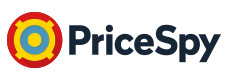 I use PriceSpy to help me find the best deal on a new computer.
I use PriceSpy to help me find the best deal on a new computer.
Second-hand refurbished PCs shouldn’t be overlooked either. (I’m actually a great fan of buying ex-lease business PCs – as they can offer great value for money, and are often of premium quality!)
If you are buying a refurbished PC, then make sure that you buy from a reputable dealer who offers a 3-month (or more) warranty on the device (To allow time to discover any faults), and make sure that the model that you are buying meets all of your requirements, and has good reviews.
Once you have a shortlist of computers to consider, then be sure to compare the reviews of the different models to see if there are any catches relating to any of them.
Tip 6 – Plan for the changeover
Collect together all of your software installers, licence keys, and e-mail account details etc before you make the move to the new computer. It will make the transition much easier.
You can copy all of your data and accounts etc to your new PC from your old PC, but is often much quicker and easier to engage a technician to do this for you. They should be able to locate missing software keys etc, which can save you repurchasing software that you have already purchased but have lost the keys for.