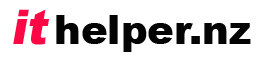There are some Microsoft Office alternatives that home users should definitely consider before subscribing to Office 365, or purchasing Microsoft Office outright.
My favourite free Microsoft Office alternatives.
As someone who is always looking to save money, I’ve chosen LibreOffice as the best of the Microsoft Office alternatives for my home use. Putting it simply, LibreOffice does pretty much everything that you are likely to use Microsoft Office for and best of all, it is absolutely FREE; regularly updated; and has no advertisements!
Whether you need to create or read word processing documents, spreadsheets, presentations, drawings, or databases; you can do it in LibreOffice. A particularly nice feature is that you can even set your defaults so that LibreOffice saves spreadsheets, presentations, and word processing documents as their Microsoft Office equivalent, so that when you share these documents with friends or businesses that only have Microsoft Office, they will still be able to open and work with them. Watch the introduction to LibreOffice below:
For some detailed comparisons with Microsoft Office 2016, you can visit this page.
Another free Microsoft Office alternative worth considering is SoftMaker’s FreeOffice 2016: I have not yet reviewed this software, but it is beginning to appear on lists of good free office suites, and you might like to check it out.
WPS Office is mentioned as my best paid alternative (below). There is an adware version of this software that allows you to use it for nothing, but you need to be prepared to endure the advertising.
Free on-line collaborative Microsoft Office alternatives
A proven performer
For a free on-line Microsoft Office alternative, for working collaboratively with others (eg for a club, family, or small organisation) then I would recommend the use of Google Docs. (Offering on-line storage and collaborative editing of documents.. word processing – Docs, spreadsheets – Sheets, presentations – Slides, forms – Forms) You can read about it and sign up here. Most of our local schools are now using Google Docs with their students – particularly because of the ability to access documents and collaboratively edit them from any web browser. (The free price tag also helps!)
Google Docs won’t be much use to you if you have a slow internet connection though.
An exciting newcomer
An exciting development in the online, collaborative office suite area is Open 365. This is still in Beta development, but you can sign up and try it now. Here is what it’s makes say… “Open365 is the first open source productivity suite in the cloud. Powered by open source tools like LibreOffice, Kontact, Seafile or Jitsi, it delivers the full cloud experience 100% open source. Create and edit files. Share files with your team mates. Communicate with them, and using Open365 android app, sync your files with the cloud.” The suite currently includes the key applications of Libre Office (above) as well as cloud storage, a capable photo editor, and an e-mail client. Because it is still in beta development, you can expect some issues with this suite at this time.. but keep an eye on it!
Best paid Microsoft Office alternatives for the home user
The only office suite that I would personally consider buying as a home user is WPS Office 2016.
WPS Office is actually free for home and school users if you are willing to put up with the occasional advert whenever you want to use an ‘advanced’ feature… but I would soon tire of that. (But this is a great opportunity to try before you buy!) If you like what you see, then US$50 will buy you a lifetime licence. (or you can subscribe by the month or year if you prefer)
You can download the free edition here. (And upgrade it to the advert-free version later if you like it.)
Want to read more?
Wikipedia has lots of information if you can handle it!
Any feedback on this post? Please add your comment!